需要确认下面这些参数:
daemon on #default off (This allows the motion to run in the background)
framerate 10 #default 2 (increased framerate)
width 640 #default 320 (changed width to match that of the webcam)
height 480 #default 240 (same as above but for height)
threshold 2000 #default 1500 (*explained in detail below)
pre_capture 2 #default 0 (captures 2 frames before motion was detected and adds that to the videos to make them smoother)
post_capture 5 #default 0 (same as above but captures frames after)
output_normal off #default on (this disables storing images, since we only require video)
ffmpeg_video_codec msmpeg4 #default swf (msmpeg4 is accepted by windows media player, hence easier to play on Windows)
target_dir /mnt/motionvideos #default /tmp/motion (changed the directory where videos will be stored)
webcam_maxrate 5 #default 1 (increase the max framerate on lie stream)
webcam_localhost off #default on (allows you to set up a live stream of the webcam)
注意:上面的部分参数需要根据你的摄像头实际参数进行设置
3. 创建目录 我们需要根据上面的target_dir创建一个目录: [color=white !important][color=white !important]?
1
2
| sudo mkdir /mnt/motionvideos
sudo chown motion /mnt/motionvideos
4. 修改默认的配置文件,允许后台启动 [color=white !important][color=white !important]?
1
| sudo vi /etc/default/motion
将其中的start_motion_daemon=no 修改成 yes. 5. 插入USB摄像头,确认系统可以识别 [color=white !important][color=white !important]?
1
| ls /dev/video0
6. 启动服务 [color=white !important][color=white !important]?
1
2
3
| ubuntu@RPI:~$ sudo service motion start
* Starting motion detection daemon motion [ OK ]
如果要关闭服务,可运行:
[color=white !important][color=white !important]?
1
| sudo service motion stop
7. 测试 pcDuino8 Uno接入局域网,获得IP地址。在同一局域网中的一台电脑或手机上,浏览器访问: <pcDuino8 Uno IP Address>:8081
可看到摄像头播放的视频:
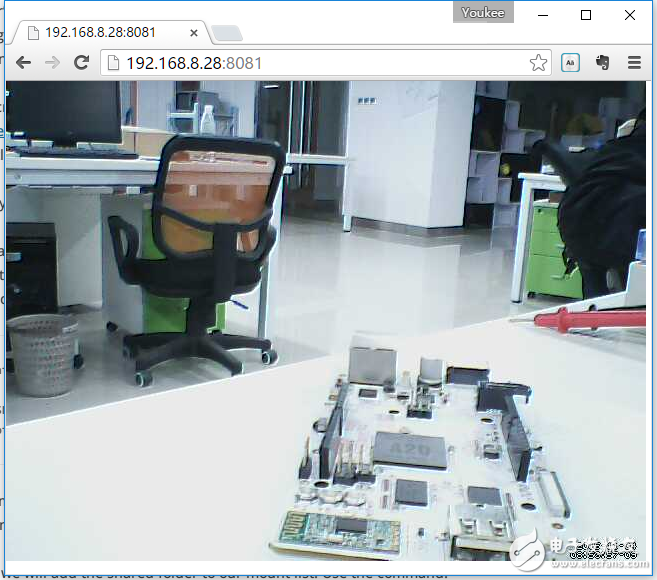
Top
|
|
|
|
|
|