板块上电经验
时间:10-02
整理:3721RD
点击:
最近挺忙好几天没有接触板子了,挤出了几天时间赶紧琢磨琢磨了一下,终于可以顺利地上手了,下面来和大家介绍一下。
第一步:准备工作:将电源线和板子连接,串口线接好(注意是在测试串口上),网线两端分别连上板子网口与电脑网口(用于电脑和板子局域网的连接)。

第二步:打开超级终端连接,出现了如下的问题:
[ 4.281863] Mass Storage Function, version: 2009/09/11
[ 4.290549] LUN: removable file: (no medium)
[ 4.297683] Number of LUNs=1
[ 4.307663] LUN: file: /dev/mmcblk0p1
[ 4.313620] Number of LUNs=1
[ 4.335011] g_mass_storage gadget: Mass Storage Gadget, version: 2009/09/11
[ 4.344488] g_mass_storage gadget: userspace failed to provide iSerialNumber
[ 4.353821] g_mass_storage gadget: g_mass_storage ready
[ 4.368102] musb-hdrc musb-hdrc.0.auto: otg: usb_otg_register_gadget: device
not registered to otg core
[root@EVB335X /]# [ 8.080331] random: nonblocking pool is initialized
[ 62.248990] remoteproc0: failed to load am335x-pm-firmware.elf
[ 62.255287] remoteproc0: powering up wkup_m3
[ 62.263907] remoteproc0: Direct firmware load failed with error -2
[ 62.270661] remoteproc0: Falling back to user helper
[ 62.283785] remoteproc0: request_firmware failed: -2
[ 62.289275] wkup_m3 44d00000.wkup_m3: rproc_boot failed
起初以为是板子连接不上,据和公司联系得知,这样超级终端已经登录了,和说明书不匹配的问题给大家造成困扰望大家见谅。
第三步:局域网的连接问题。
前面已将网线连接好了,现在开始设置,首先通过电脑打开TCP/IPv4协议,点击属性,在使用下面的ip前打钩选中,并在ip地址,子网掩码,默认网关中分别填入192.168.1.1 ,255.255.255.0 ,192.168.1.1 ,下面的DNS服务器就不用填写了,点确定,主机ip等信息设置完成。
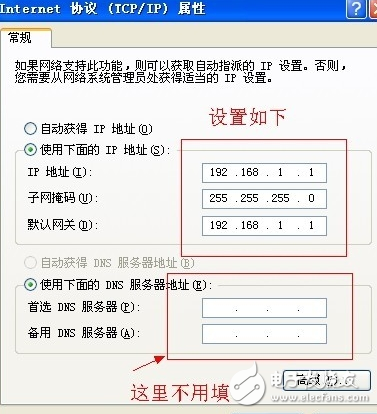
然后开始设置板子的IP,首先我们开看看它的IP地址是多少,由于板子内核是使用LIUX嵌入的,网上查了相关命令,是ifconfig,
[root@EVB335X /]# ifconfig
eth0 Link encap:Ethernet HWaddr 12:34:56:78:90:00
inet addr:192.168.0.230 Bcast:192.168.0.255 Mask:255.255.255.0
UP BROADCAST MULTICAST MTU:1500 Metric:1
RX packets:0 errors:0 dropped:0 overruns:0 frame:0
TX packets:0 errors:0 dropped:0 overruns:0 carrier:0
collisions:0 txqueuelen:1000
RX bytes:0 (0.0 B) TX bytes:0 (0.0 B)
Interrupt:56
lo Link encap:Local Loopback
inet addr:127.0.0.1 Mask:255.0.0.0
UP LOOPBACK RUNNING MTU:65536 Metric:1
RX packets:0 errors:0 dropped:0 overruns:0 frame:0
TX packets:0 errors:0 dropped:0 overruns:0 carrier:0
collisions:0 txqueuelen:0
RX bytes:0 (0.0 B) TX bytes:0 (0.0 B)
红色字体显示即为板子IP,下面我们通过命令来改变它,见下面:
[root@EVB335X /]# ifconfig eth0 192.168.1.2 broadcast 192.168.1.1 netmask 255.255.255.0
接下来,看看我们修改成功了没有,继续使用ifconfig,得到下面信息:
[root@EVB335X /]# ifconfig
eth0 Link encap:Ethernet HWaddr 12:34:56:78:90:00
inet addr:192.168.1.2 Bcast:192.168.1.1 Mask:255.255.255.0
UP BROADCAST RUNNING MULTICAST MTU:1500 Metric:1
RX packets:2577 errors:0 dropped:0 overruns:0 frame:0
TX packets:0 errors:0 dropped:0 overruns:0 carrier:0
collisions:0 txqueuelen:1000
RX bytes:208500 (203.6 KiB) TX bytes:0 (0.0 B)
Interrupt:56
lo Link encap:Local Loopback
inet addr:127.0.0.1 Mask:255.0.0.0
UP LOOPBACK RUNNING MTU:65536 Metric:1
RX packets:16 errors:0 dropped:0 overruns:0 frame:0
TX packets:16 errors:0 dropped:0 overruns:0 carrier:0
collisions:0 txqueuelen:0
RX bytes:1232 (1.2 KiB) TX bytes:1232 (1.2 KiB)
[root@EVB335X /]# [ 5522.401182] warning: `vsftpd' uses 32-bit capabilities (leg
acy support in use)
[root@EVB335X /]# chmod +x/Hello
BusyBox v1.21.0 (2015-03-14 10:45:29 CST) multi-call binary.
Usage: chmod [-Rcvf] MODE[,MODE]... FILE...
Each MODE is one or more of the letters ugoa, one of the
symbols +-= and one or more of the letters rwxst
-R Recurse
-c List changed files
-v List all files
-f Hide errors
[root@EVB335X /]# gdbserver hoot:10000/Hello
Usage: gdbserver [OPTIONS] COMM PROG [ARGS ...]
gdbserver [OPTIONS] --attach COMM PID
gdbserver [OPTIONS] --multi COMM
COMM may either be a tty device (for serial debugging), or
HOST:PORT to listen for a TCP connection.
Options:
--debug Enable general debugging output.
--remote-debug Enable remote protocol debugging output.
--version Display version information and exit.
--wrapper WRAPPER -- Run WRAPPER to start new programs.
--once Exit after the first connection has closed.
看到上面红色地址的没,我们修改成功了,这样板子和电脑就接入了同一局域网。
第四步:这里就不用过多说了,大家可以根据说明书上面的步骤慢慢进行了,连接完成之后,见下图:
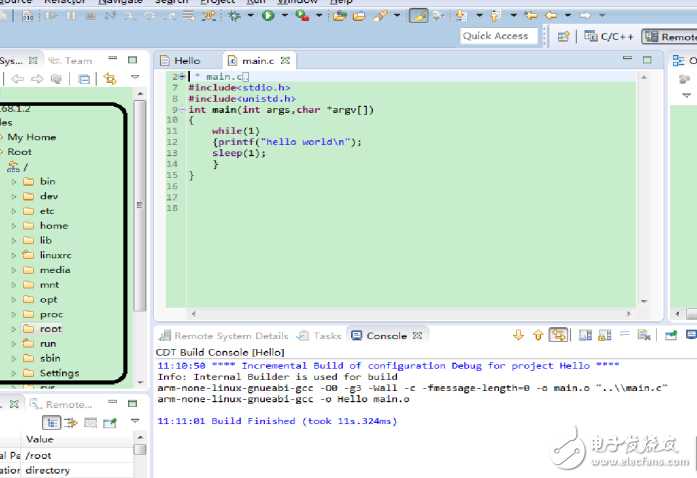
看到黑色框里面了吗,这就是板子里面的东西,然后拷贝调试程序就很简单了,好了,大家共同努力,后续跟帖。
很好,完美地解决了我同学的问题。
