咨询:CC3200&CC3220芯片airkiss的接入
打搅了
论坛上关于airkiss的资料比较少,我看到CC3200由于只能支持20MHz的频宽,所以对于很多手机路由兼容性不好,请问现在有解决方案吗?CC3220有没有解决这个问题?能否提供一下相关资料说明,谢谢!
20M的问题已经在CC3220里搞定了, 其实老产品即使不支持20Mhz, TI也提供了一种AP模式的配置方法,参考如下link
http://processors.wiki.ti.com/index.php?title=CC3200_Provisioning_AP&keyMatch=provision&tisearch=Search-EN
CC3200 Provisioning AP
(Redirected from CC32xx Provisioning AP)
![]()
![]()
Contents
[hide]- 1 Overview and Application details
- 2 Prerequisites
- 3 Setup Environment
- 4 Usage
- 5 Limitations/Known Issues
- 6 Deprecated Example
- 7 Links
Overview and Application details
This user guide describes all the steps needed to use this example, in which the CC3200 device is used in conjunction with a Wi-Fi enabled mobile device running an application (in this case Simplelink Wi-Fi Starter Pro) and allowing it to connect to the Wi-Fi network.
![]() Note: This wiki page is only applicable for CC3200-SDK v1.2.0 and upward releases. For documentation on older SDKs' examples, refer corresponding file in<cc3200-sdk-installation-location>\cc3200-sdk\docs\examples\
Note: This wiki page is only applicable for CC3200-SDK v1.2.0 and upward releases. For documentation on older SDKs' examples, refer corresponding file in<cc3200-sdk-installation-location>\cc3200-sdk\docs\examples\
The TI SimpleLink Starter Pro application can be downloaded from the App Store (iOS) or Google play (Android).
![]() Note: There are two versions of the SimpleLink Wi-Fi starter applications on the Play Store. Please make sure to choose the “Pro” version.
Note: There are two versions of the SimpleLink Wi-Fi starter applications on the Play Store. Please make sure to choose the “Pro” version.
Prerequisites
- CC3200 SDK: http://www.ti.com/tool/cc3200sdk
- Provisioning Add-on for CC3200 SDK: http://www.ti.com/tool/cc3200sdk
- Simplelink Wi-Fi Starter Pro mobile application for Android and iOS http://www.ti.com/tool/wifistarterpro
- The CC3200 Launchpad
- An 802.11b/g/n wireless router
- An Android or iOS device with WiFi connectivity
Setup Environment
Provisioning set up is illustrated in the picture below. It consists of the SimpleLink Wi-Fi device being provisioned, a smart phone (Android or iPhone) with TI SimpleLink Starter Pro Application installed and an access point/router (for connection to the Internet).

Usage
- Connect the board to a Windows-PC and configure the terminal-program for seeing the logs - CC31xx & CC32xx Terminal Setting has detailed instructions for configuring the terminal-program. Please refer CC3200 Getting started Guide for terminal connection. This provisioning application, works only with SDK1.2
- Install the 'provisioning add-on package' to the SDK1.2. The 'add-on' installs, provisioning library and the provisioning application. (The below pictures show the installation for CC3200 SDK).
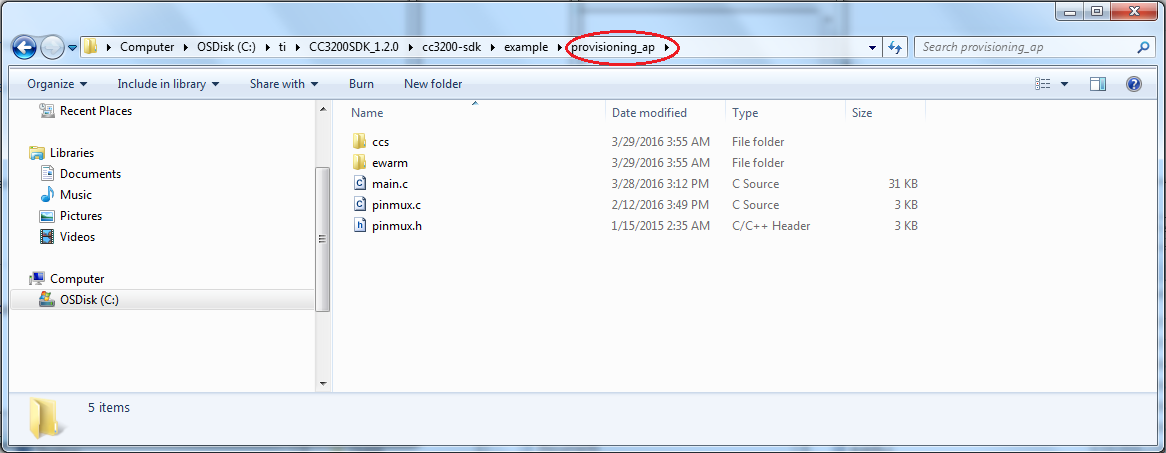

- Open CCS workspace, import the provisioning library and application as illustrated below.
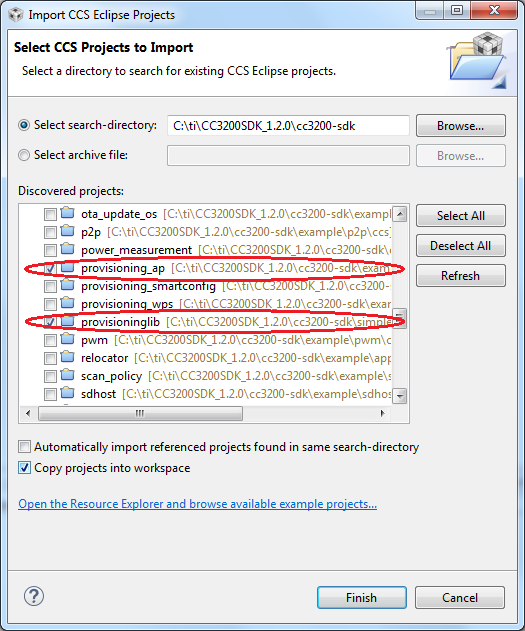
- Build provisioning library, followed by the provisioning application:

- After the application is built, either flash or load the application from CCS and run. The application configures the device in SimpleLink Provision mode. The device will then wait for the SimpleLink Starter Pro application to provision it to a Wi-Fi network.
- Run TI SimpleLink Starter Pro Application on your Smartphone

- Configuration page pops up, on the smart phone. Select the drop-down menu for ‘Device to configure’ and select the SimpleLink device to configure.
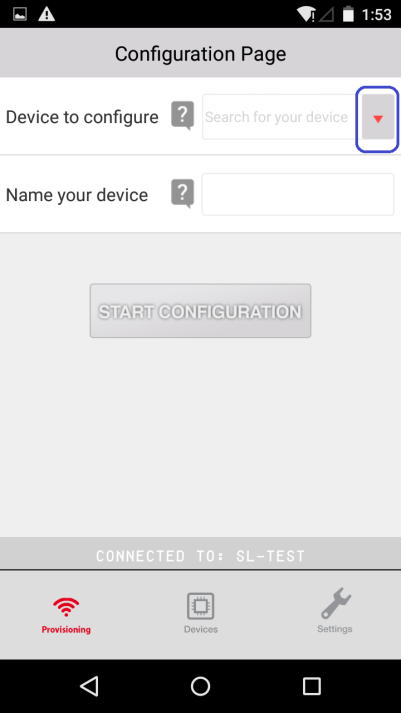
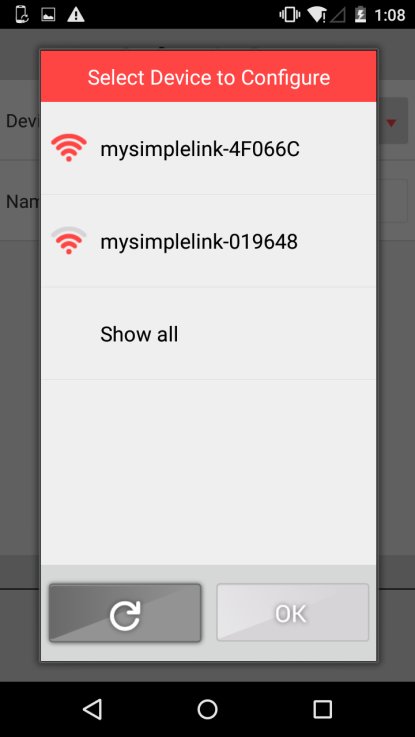

By default, the page displays all the access points with the name beginning with "mysimplelink-". If the device to be provisioned is named differently, select "Show all", which shows all the access points in the vicinity. And, now select the SimpleLink device to be provisioned. This takes us back to the Configuration page.
- The next step is to select/configure the Wi-Fi network and optionally name the device. Select the drop-down menu ‘Wi-Fi network’.
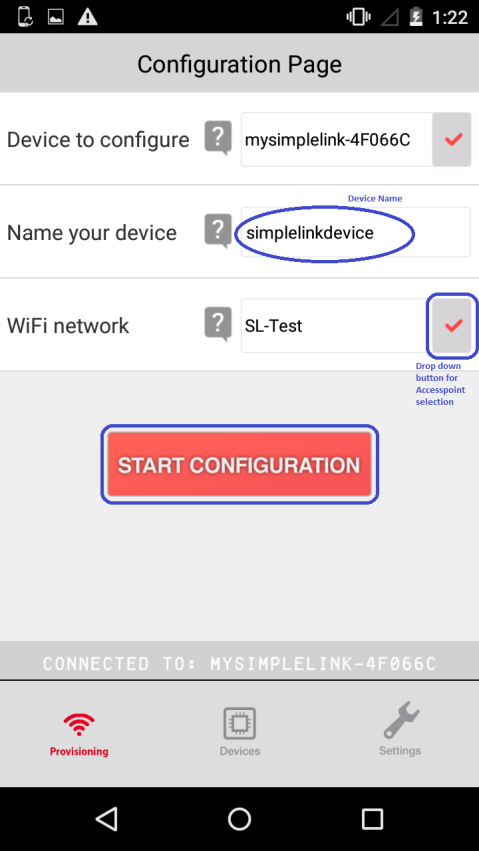
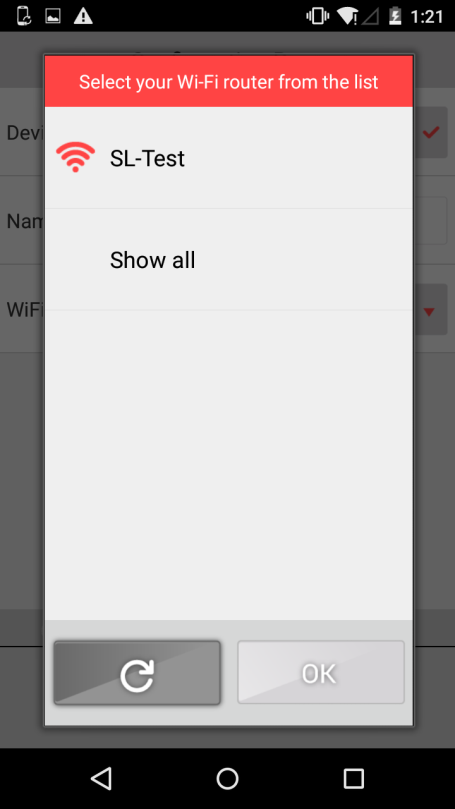
If the pop-up page does not show all the Wi-Fi routers, select ‘Show all’, this makes the SimpleLink Wi-Fi device, to send the complete scan list to the phone app.
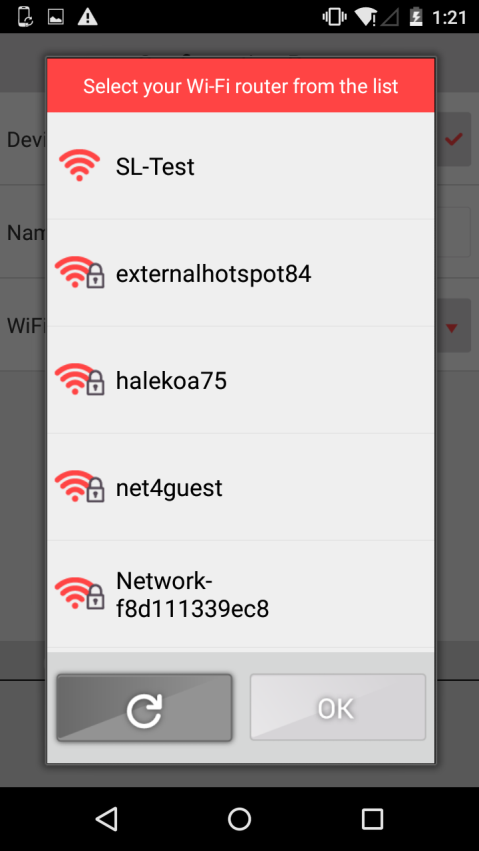
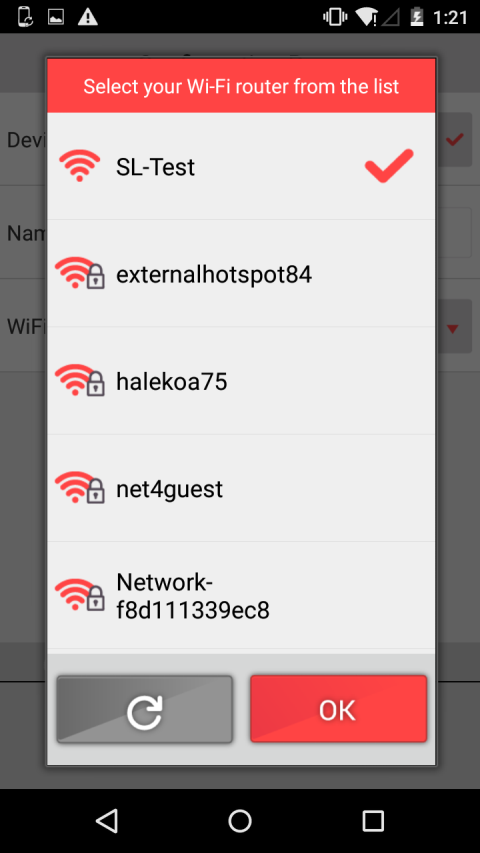
Select the Wi-Fi router and enter the Wi-Fi network authentication type and password. Press 'Start Configuration' button to start the provisioning process. Several status messages are displayed on the screen, as the provisioning process continues.
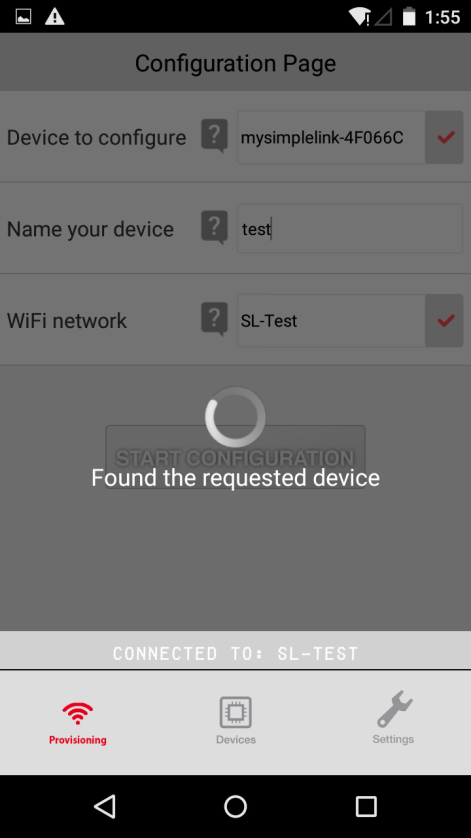
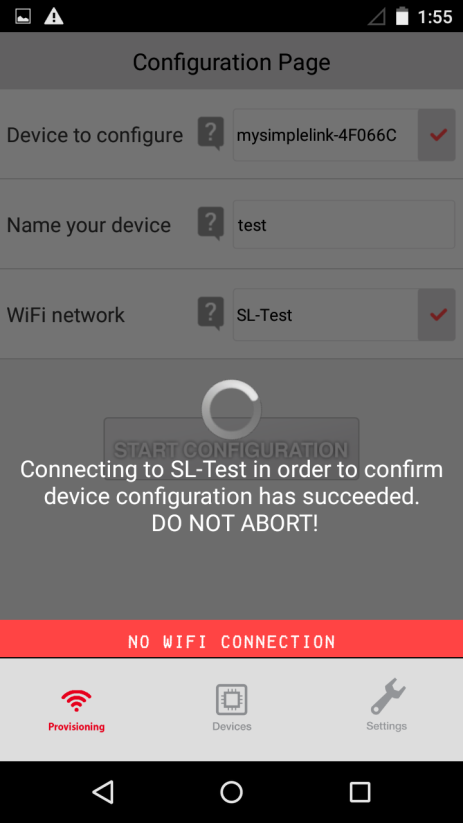
- If provisioning has succeeded, ‘Provisioning Successful’ shows up.
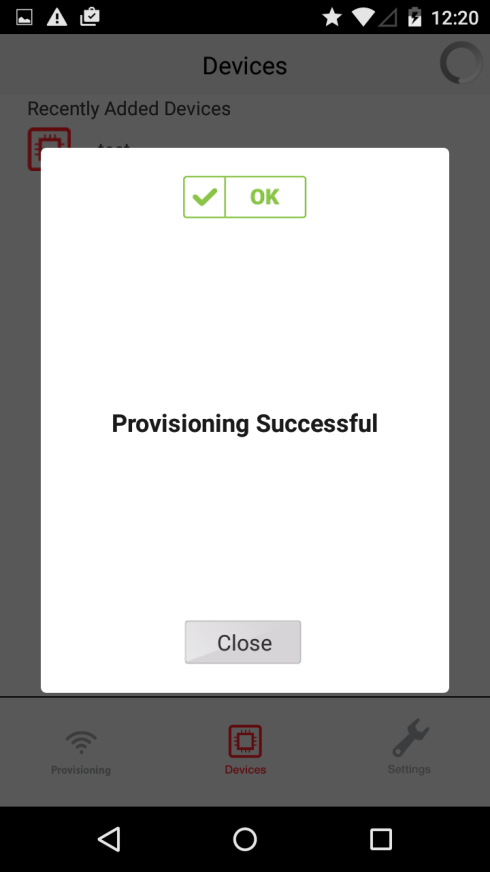
- In the event of failure, please check the following:
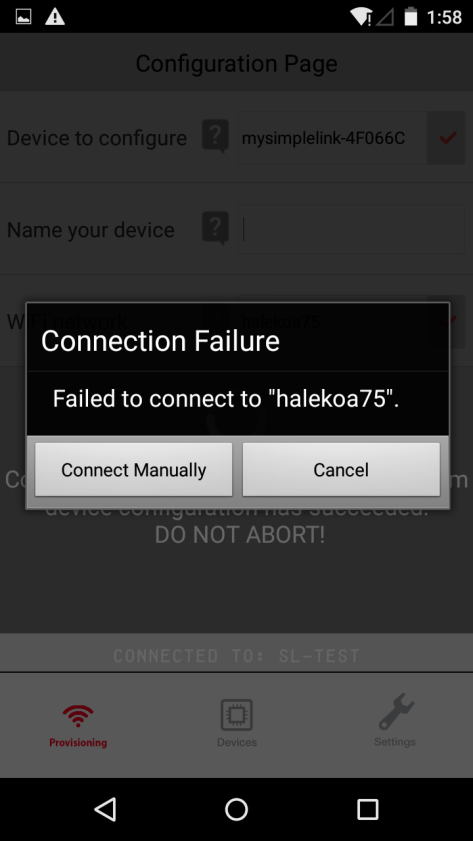
- Ensure that the password and SSID entered for the access point are correct.
- The SimpleLink device is in Provisioning mode.
- The phone (with the running provisioning app) and the device are within the AP range.
- Check the console for error messages, and send the error logs using the phone app.
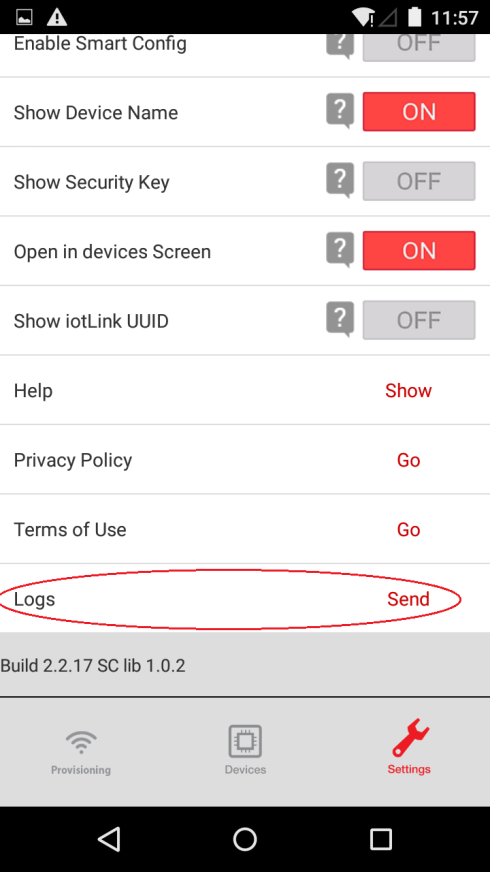
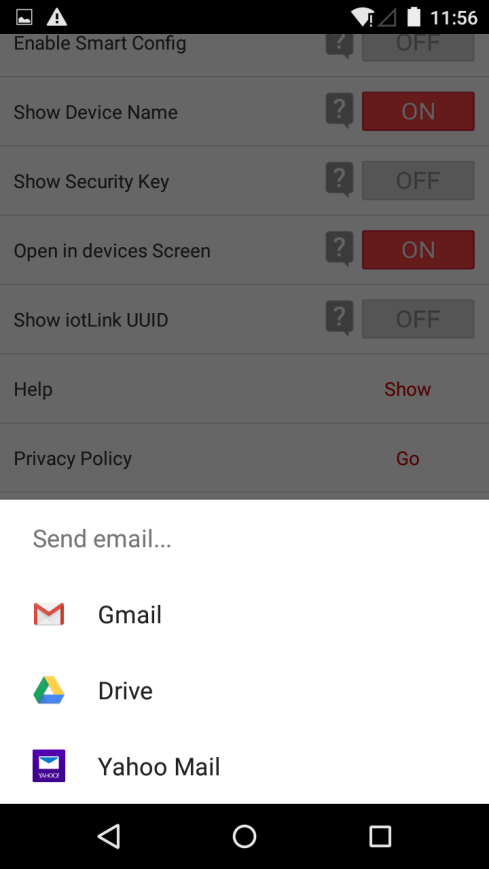
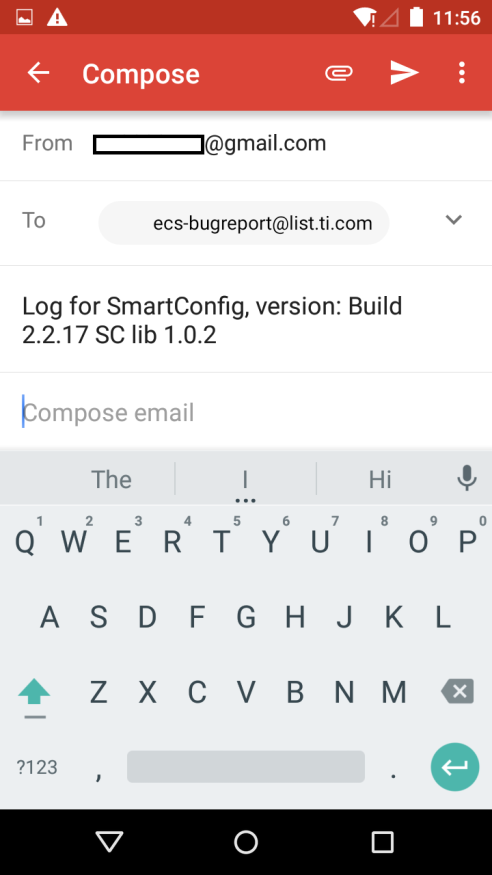
In the event of failure, try couple of time by Resetting the device (For 'Reset' button location, please refer to the CC3200 Quick Start Guide)
- On success, user can check that the device is listed in the ‘Devices’ page of the phone application and connect to it.
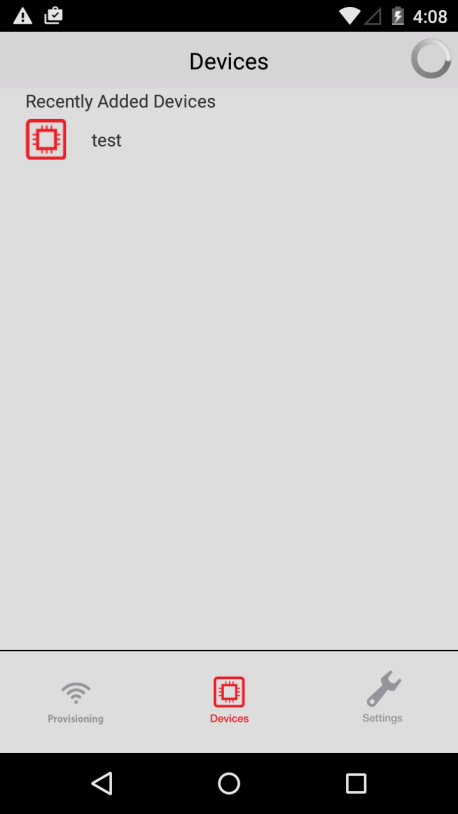
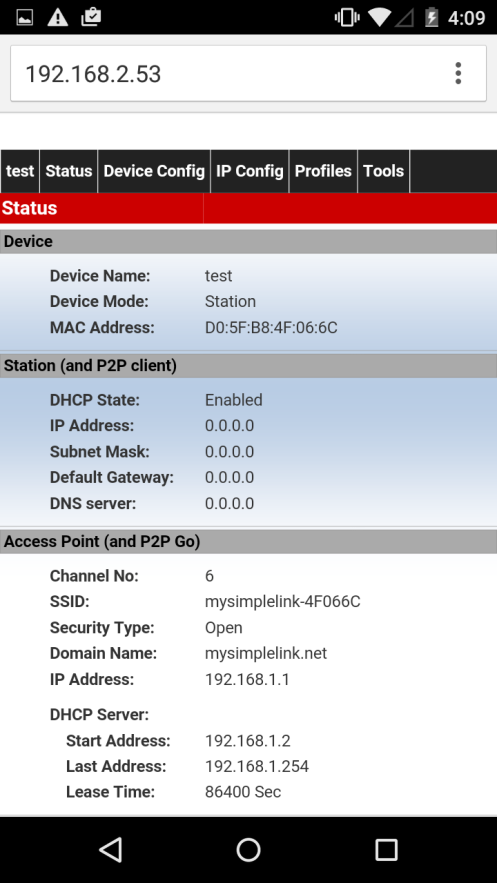

- See the logs on the terminal-program's console. On success, below message will be displayed on the terminal
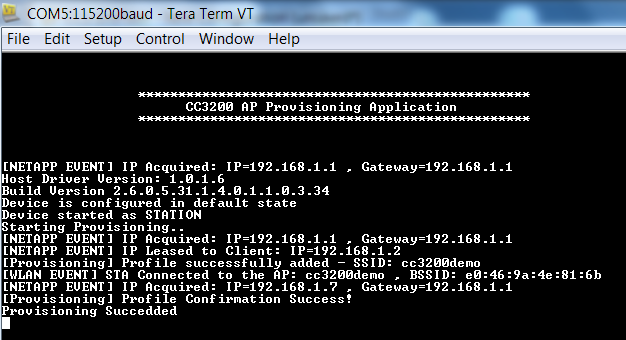
Limitations/Known Issues
None
Deprecated Example
CC32xx Provisioning AP (Deprecated)
airkiss参考如下link回复
http://www.deyisupport.com/question_answer/wireless_connectivity/wifi/f/105/t/127290.aspx
感谢您的回答。
链接中是CC3200的airkiss,请问CC3220的airkiss你们做过demo和测试了吗?我这边使用能直接使用CC3200的airkiss.a文件到CC3220工程中嘛?
